This Forum will close on Wednesday 27 March, 2024. Please refer to the announcement on the Discussions page for further detail.
How to resize an image
 GW-Team
Posts: 17 admin
GW-Team
Posts: 17 admin
How to resize an image file
From here you will learn how to resize an image before you upload it to the forum, so that it can be posted within the forum's 6MB limit.
There are many websites which will assist you in resizing your image, but one of the easiest websites to do this with is simpleimageresizer.com (you may wish to save it as a bookmark to save looking it up if you post images regularly).
1. Head to simpleimageresizer.com.
2. Upload your image file by pressing the blue Select image button, circled in red:

2. Choose the percentage you'd like to decrease it by, by dragging the green square (circled) left or right:
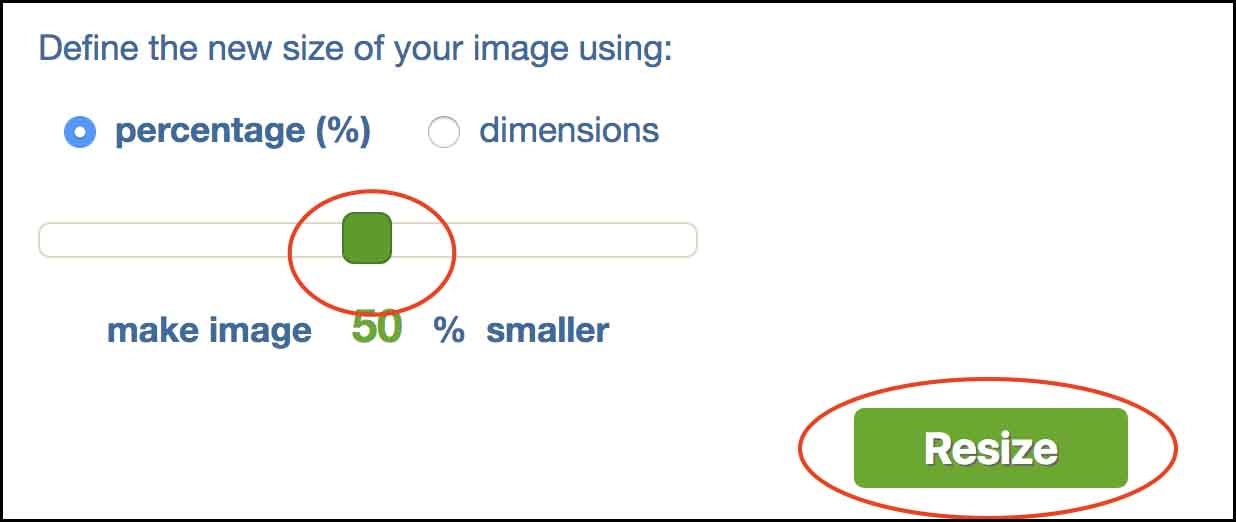
3. Then, click the green Resize button (circled in the above picture).
4. Finally, click the green Download button (circled), inside the green banner:

Note: you will need to know the size of your image beforehand to determine how much you need to resize it by. For example, if it is 10MB, you can reduce it by 50% to make it 5MB, which is within the forum's 6MB limit. You can find out how large your image is by right-clicking it, and then viewing its 'Properties' or 'Info'. Judging by the sizes of most images which are uploaded to this forum, reducing it by 50% should be fine. You can always resize it again if it is still too big for the forum.
Aside from online resizers, there are other ways to resize your image:
1. By changing the settings on your camera so that it takes smaller files. You can check your camera's user guide for info on how to do this.
2. By taking a screen shot of your image, cropping it and then uploading the screen shot instead of the full size image. You can find out how to take a screen shot by checking your device's user guide.
3. Some devices allow you to compress images when emailing them to a size of your choosing. You can use this functionality to email your image to yourself, and then downloading the compressed file back on to your device.
3
Posts
I suddenly do not seem to be able to upload pictures, has something changed? I am trying to download Jpeg files from an iphone they are well within the 6mb size limit. It has always worked before. I am getting a message saying file format is not allowed., what is happening?
Call me cynical, but I was waiting for an advert @Lyn
I live in west central Scotland - not where that photo is...
most simplest way to resize an image is as following
1 right click on any image which you want to resize then choose open with and select microsoft office picture manager tools.
2 After open click "Edit Picture" on the top of shortcut bar and then click on "Resize" option at the right side of the window.
3 Now you can edit "Custom width x height" after that click on "OK"
4 Last Save the image and the image will resize.